Introduction
SubtitleCreator v2.0.4 allows you to add subtitles to your own (copyright-free) DVD's. In case you do not own the copyright, you can also overlay your own subtitles on your DVD if you don't mind watching it from your computer. Together with other freeware programs, the whole process of adding subtitles to a DVD is automated, and it's the easiest freeware program that I know which allows you to do this. As a final touch, it supports different GUI languages (currently English, French and Dutch): if you would like to add your language, let me know.
| SubtitleCreator is released as "Beggarware", and donating some money will stimulate me to continue improving the program's functionality. Alternatively, you will also help me by visiting one of my 'sponsors' (see left menu). |
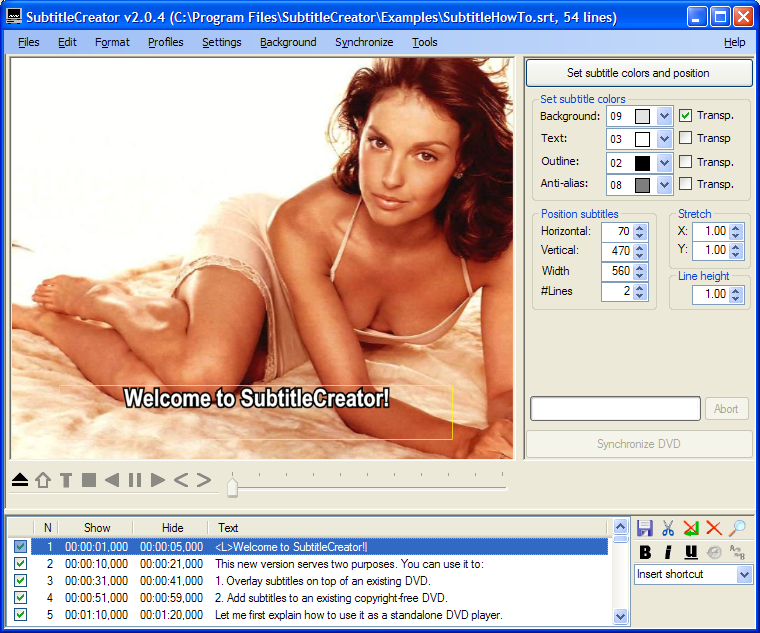
Requirements
SubtitleCreator has been tested extensively on Windows XP using the .NETv2 framework, but it should also run on other Windows environments that have downloaded the .NET v2. If you haven't installed it yet, you can get it here for free.Feature overview
SubtitleCreator converts ASCII-based text files in SubRipís SRT or MicroDVDís SUB format to the binary SUP format expected by DVD authoring tools such as MuxMan or IfoEdit. As such, you are able to create and add your own subtitles to a DVD. Since version 1.8, you can also manipulate existing subtitles, for example to shift them or to change their colors. Additionally, if you don't own the copyright of the DVD, you can overlay subtitles on top of your DVD. Finally, it also included a DVD Authoring Wizard function, which is especially useful for beginners and lazy people like me to add a new subtitle to a previously copied DVD (e.g. with DVDShrink). It combines the power of PgcDemux, MuxMan and VobBlanker to add subtitles in one go, thereby even allowing you to retain the original DVD menu. Let me give you a concise overview of what you can do:
- Convert SubRib (*.srt) or MicroDVD (*.sub) files to IfoEdit (*.sup) files
- Load the corresponding IFO file (thanks to the SubRip sources), such that you can use the same color palette as used by the original subtitles
- Based on the IFO color palette, it tries to select white text, a black outline and a silver anti-alias color on a transparent gray background
- Based on the IFO file, it determines whether we are dealing with PAL or NTSC, and sets the subtitle window position appropriately
- Uses the line breaks you defined in the *.srt source, such that dialogs stay on different lines. However, the maximum number is defined by you, and if it doesnít fit the window, the subtitles are joined and, if necessary, shrunken
- You can now also use <i>italic</i>, <b>bold</b>, or <u>underlined</u> subtitles
- You can also use <L>, <l> and <s> for LARGE, large, and small text
- Preview and position your subtitles (using a screenshot as background)
- Deselect subtitles that you donít want
- Automatically deselects credit lines (with @, or http)
- Choose the font that you like to use, and it's outline width
- Use profiles for default font and subtitle window position settings
- You can join several subtitle files, e.g. if the original subtitle consists of two parts
- Synchronize the subtitles using time shifting, frame rate conversion, or by watching the original DVD
- Synchronize the subtitles using the original subtitle *.sup file: by selecting a few matching subtitles in the text and original subtitle files, all subtitle start times are re-adjusted linearly.
- Stretch subtitles in horizontal and vertical direction
- Specify how many lines you wish to use for the subtitle
- Specify whether you want SC to automatically wrap lines
- Specify whether you want SC to generate bitmaps of the subtitles for you
- Specify whether you want SC to remove double spaces and other types of annoyances
- When opening a MicroDVDís SUB file, special formatting commands are automatically recognized, like {Y:i}, {Y:b} and {Y:bi}
- You can define your own shortcuts in the configuration file, e.g. <s M> gives you the music symbol
- You can search for a subtitle string.

