User Guide
I prefer programming to writing documentation, but as it is important for you to get the most out of it, let me highlight the most important features for you.
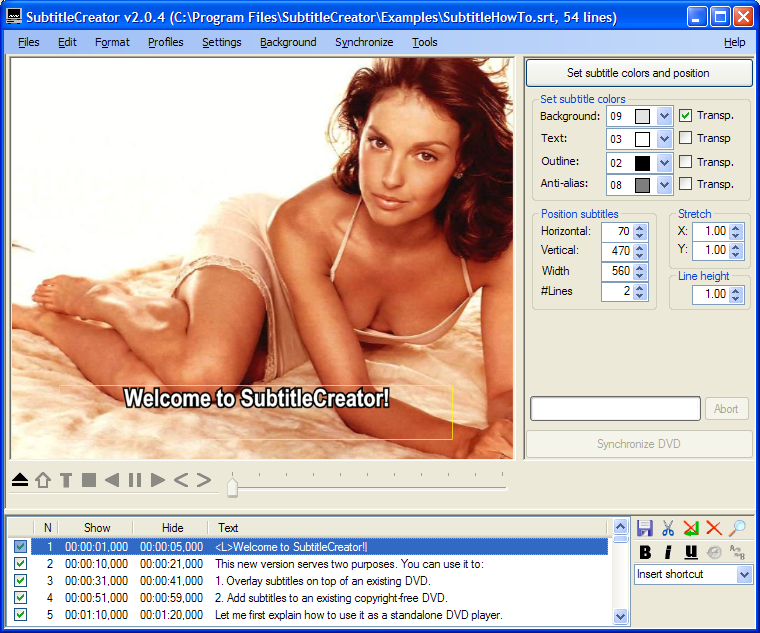
- The File menu allows you to open the DVD’s IFO file (in order to read the color palette and PAL/NTSC settings), the subtitle file (SRT or SUB format), and save them as binary SUP (or SRT) file. Additionally, you can check to join multiple subtitles in case the originals are split, or load another background.
Tip: Press CTRL-X, and enter eXpress mode, which quickly lets you load the subtitle file, the IFO file, and the SUP file for synchronization.
- The Formatting menu controls the display of the subtitles, and you can load a predefined profile (as specified in the SubtitleCreatorProfiles.xml configuration file), which controls fonts, outline width, wrapping, etc. You can also overrule the formatting settings, change the vertical alignment of the subtitle in the subtitle window (yellow rectangle). Additionally, you can select a different outline and anti-aliasing rendering method (uncheck “Characters unconnected”), which might be useful for Persian fonts.
- The Profile menu allows you to set the font name, position, size, etc. in one go
- The Settings menu allows you to change the behaviour of the program: you can set whether to highlight errors, whether to clean-up subtitles during load, set your preferred GUI language (currently, you can only choose between French, Dutch and English), and much more.
- All the synchronization options: time shifting, frame rate conversion, and, the most useful, based on an original SUP subtitle file.
- The Tools menu allows you to manipulate existing SUP subtitles, reposition them, and go to the DVD authoring wizard. I've recently introduced a new option to translate SUP to SRT texts manually. Hopefully that's useful...
- DVD player options (you should only see this if you have DirectX installed, and have a software DVD player, i.e. the MPEG codec, on your system):
Open DVD, root menu, chapter menu, stop, play backwards, pause, play, previous and next chapter, plus a tracker that let’s you jump through the movie. - Choose the subtitle colors here, and their transparency. The colors are defined in the IFO that comes with the DVD (SubtitleCreator starts with the IFO in the Examples directory). As the original subtitles also use this color palette, you better use it yourself.
- Position the subtitle window during DVD playback:
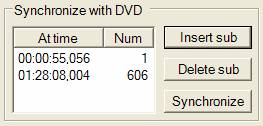
Additionally, after loading a DVD, you should see a third menu (see above) that allows you to synchronize with the DVD (I prefer the advanced synchronization using an original SUP, but sometimes the movie doesn’t have a subtitle, in which case I resort to this option). It works as follows: you pause the movie, select the subtitle you would like to appear at the current time, press “Insert sub”, and potentially adjust the timing a little. After you have done this for a couple of subtitles (at least one near the beginning, and one near the end), press synchronize and voilà, all other subtitles are corrected as well using time shifting and frame rate corrections.
Note: When inserting a subtitle, the end time of the subtitle is moved to the current time. So you first listen to the dialog, and when it has finished, you pause the movie and insert the subtitle.
- A set of options to control the appearance of the subtitles:
- First line: Left align (CTRL-L), centre align (CTRL-E), right align (CTRL-R), and Jump (to the current subtitle in the DVD, only works when pausing the DVD).
- Second line: Bold (CTRL-B), Italics (CTRL-I), Underline (CTRL-U), and Search (CTRL-F).
- Insert shortcuts: insert predefined (in SubtitleCreatorProfiles.xml) text, such as Music symbols (<s M/> and <s m/>), at the beginning of the string. Some other useful commands are <L>, <l> and <s> to make the current line Larger, larger, or smaller than the current subtitle font.
- List box: You can edit the times and the subtitle text (double click), and select whether or not you wish to include it. Uncheck subtitles if you wish to exclude them for some reason. Note that you can use italics (start with <i> and optionally end with </i>), bold (<b> versus </b>), regular and underline (<u> versus </u>) fonts.
Tip: If you want to use another font for the current subtitle, you can specify it as follows:
<f Name='Arial Narrow', Type='Regular', Size='14'>
Tip: If you wish to position the current subtitle somewhere else (for example because if overlaps with the DVD intro text), you can go to Settings, unselect “Change all subtitles”, and move the subtitle box with the mouse.
Synchronize subtitles
One of the biggest problems I had was synchronizing the subtitles of a movie with the video and audio. Therefore, I created this feature which uses one of the original subtitles of the DVD to synchronize your own subtitles.
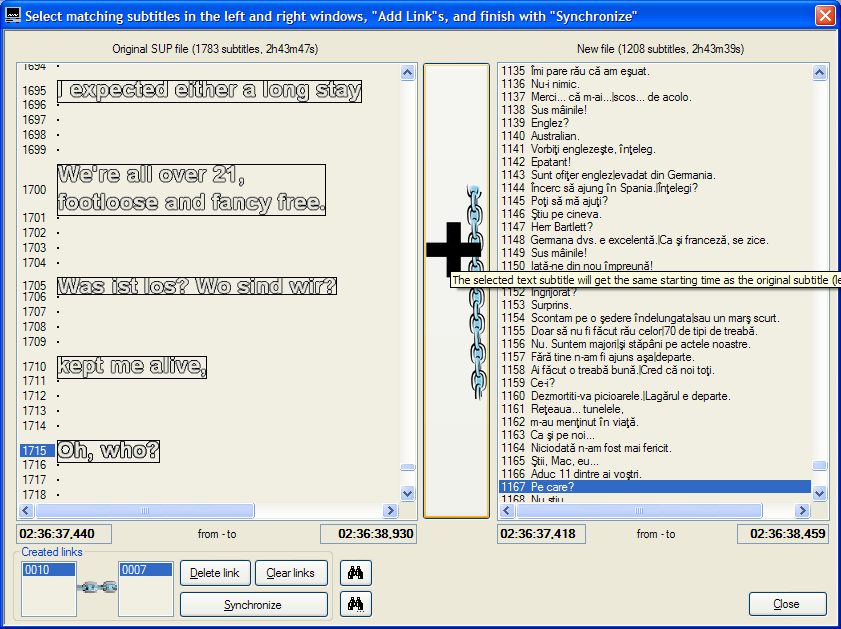
The interface is very intuitive to me, and I hope to you as well: just select corresponding subtitles left (from the original SUP file) and right (your subtitle file) windows, and click the link button in between. Finally, select “Synchronize” when you are done, which will use linear synchronization to correct for time shifts and frame rate conversions between the different subtitles.
Tip 1: By double clicking in the left window, the right window will jump to a subtitle that has approximately the same start time. The same for double clicking in the right window, although less practical as there are fewer subtitles to show in the left.
Tip 2: When your subtitles are split in two parts, you are never sure whether the second part continues straight away after the first set of subtitles, or whether there is an additional pause. Therefore, create links with the original for (one of) the first and last subtitle in each set. You will see some additional buttons ‘<’ and ‘>’to jump to the beginning and end of each file, respectively.
Manipulate subtitles
Select Tools|Manipulate SUP, and you will see the following window appear, which allows you to change each subtitles’ vertical position, and you can use a different set of colors.
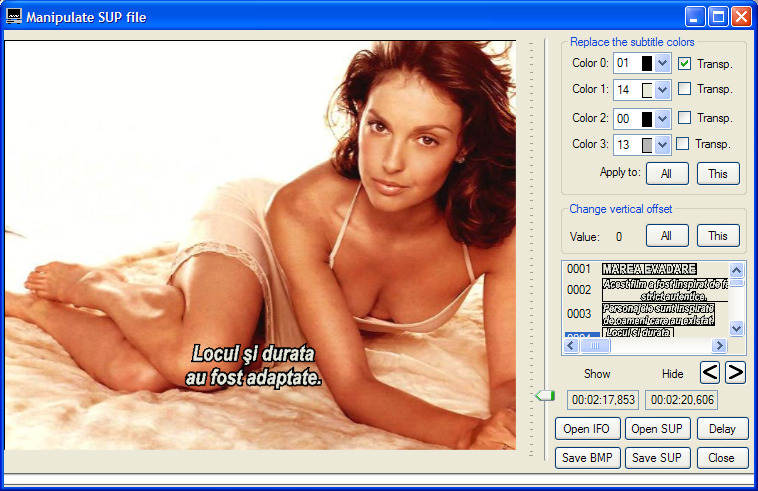
- Open an IFO file to read the colour palette
- Open a subtitle (*.SUP) file
- Add a delay to the subtitle
- Save the SUP as a set of bitmaps or as a new SUP file
- Shift the position using the vertical trackbar
- Change the subtitle colors
- By right-clicking on the image, you can set the background image
- By right-clicking on the subtitle list, you can delete a subtitle

